Content
Pairing your JBL Bluetooth speaker with your device enables you to enjoy quality audio on the go. Whether you’re connecting for the first time or looking to troubleshoot common issues, this comprehensive guide will walk you through every step, with clear instructions for multiple devices and handy tips for a seamless experience.
Note: Ensure your device supports Bluetooth 4.0 or higher for optimal compatibility with JBL speakers.
Preparing Your JBL Speaker for Pairing
Step 1: Power On Your JBL Speaker
- Locate the Power Button: Find the power button on your JBL speaker, typically located on the top or side of the device.
- Press and Hold: Press and hold the power button until the LED light starts flashing. This signals that the speaker is in pairing mode and ready to connect.

Step 2: Enable Bluetooth on Your Device
- Access Settings: Open your device’s settings menu.
- Navigate to Bluetooth Settings: Toggle Bluetooth to “On” to make your device discoverable.
Pairing Your JBL Speaker with Different Devices
Pairing with an iPhone
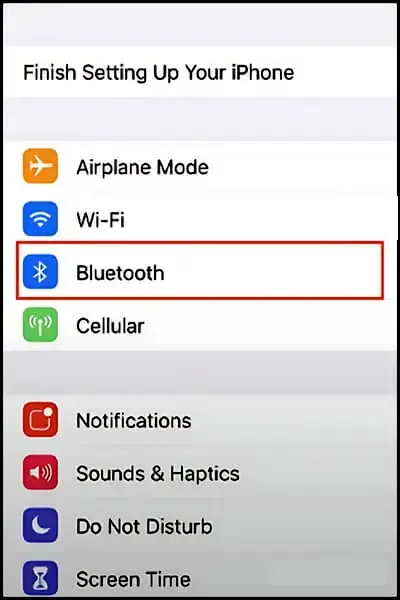
- Put the JBL Speaker in Pairing Mode: Hold the Bluetooth button on your JBL speaker until the LED light flashes.
- Connect via Bluetooth Settings: On your iPhone, go to Settings > Bluetooth. Look for your JBL speaker (e.g., “JBL Flip 5”) in the list of available devices and tap to connect.
- Confirmation: A chime and steady LED light indicate that the pairing is successful.
Pairing with an Android Device
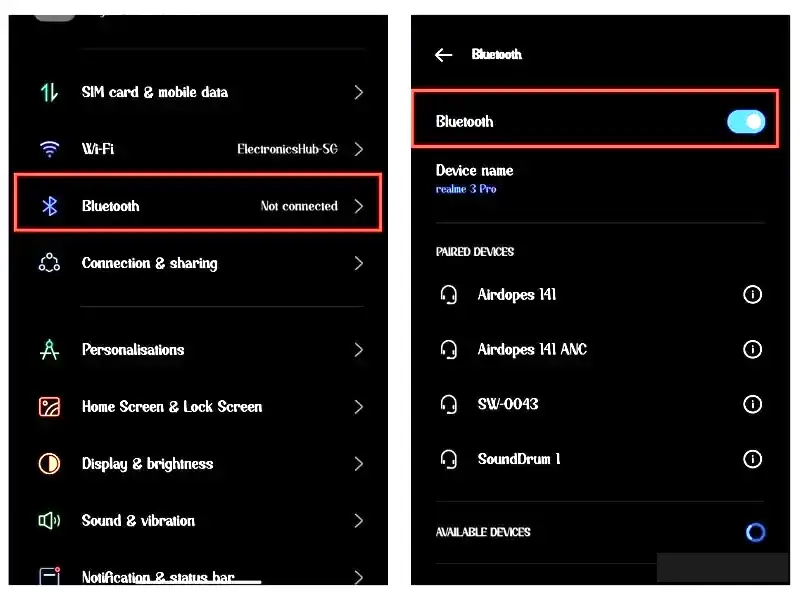
- Activate Pairing Mode on the Speaker: Press and hold the Bluetooth button on the JBL speaker until the LED flashes.
- Enable Bluetooth on Android: Open Settings > Bluetooth, turn on, and select your JBL speaker from the list.
Pairing with a Windows PC
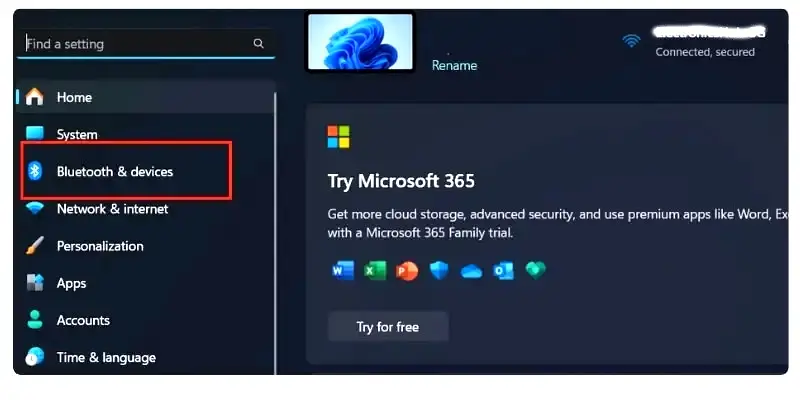
- Access Bluetooth Settings: Go to Settings > Devices > Bluetooth & Other Devices on your PC and turn on Bluetooth.
- Select “Add Bluetooth or Other Device”: Choose “Bluetooth” from the pop-up, then select your JBL speaker from the list.
- Confirmation: Wait for the connection to be established. A successful connection will display “Connected.”
Pairing with a Mac
- Enable Bluetooth: Open System Preferences > Bluetooth on your Mac and turn on Bluetooth.
- Select Your JBL Speaker: Once the speaker appears in the available devices list, click “Connect.”
Using the JBL Portable App for Enhanced Features
The JBL Portable app allows you to unlock additional features, including PartyBoost, which lets you connect multiple JBL speakers for synchronized audio. You can also check for firmware updates to ensure the best performance.
Tip: Firmware updates can improve connectivity and audio quality. Always update when prompted.
Troubleshooting Common Pairing Issues
Issue 1: Device Can’t Find JBL Speaker
- Solution: Ensure the speaker is in pairing mode (LED light should flash). If it isn’t, press and hold the Bluetooth button until it flashes.
Issue 2: Paired Device Doesn’t Connect Automatically
- Solution: “Forget” the JBL device in your Bluetooth settings, restart your device, and pair again.
Issue 3: Audio Quality or Connection Drops
- Solution: Maintain a clear line of sight between devices, and ensure they are within the Bluetooth range of 10 meters (33 feet).
Maintaining Your JBL Speaker for Optimal Performance
Basic Maintenance Tips
- Keep the speaker clean and dry to avoid damage.
- Charge the speaker regularly to ensure battery health and uninterrupted connectivity.
Protecting Your Speaker Outdoors
For outdoor use, ensure your JBL model’s IP rating suits your environment (e.g., IPX7 is water-resistant for poolside use). Refer to our Outdoor JBL Speaker Tips for more details.
Additional Resources
For users seeking deeper insights or experiencing issues during setup, the following resources provide valuable guidance:
- JBL Pairing Troubleshooting Guide – This guide offers step-by-step solutions for common pairing issues, ensuring you can resolve connectivity problems and enjoy uninterrupted audio.
- How to Use the JBL Portable App – Learn how to make the most of the JBL Portable app, including firmware updates and PartyBoost mode, for an enhanced audio experience.
JBL Speaker Frequently Asked Questions
How can I extend the battery life of my JBL speaker?
How do I see the battery level on my JBL speaker?
What do I do if my JBL speaker’s sound is distorted?
Why is my JBL speaker not charging?
Can I use my JBL speaker outdoors?
Can I use my JBL speaker with a non-Bluetooth device?
Can I connect my JBL speaker to my TV?
How do I clean my JBL speaker?
These resources complement the pairing instructions provided above and empower users with additional tools and tips to maximize their JBL speaker’s functionality.



